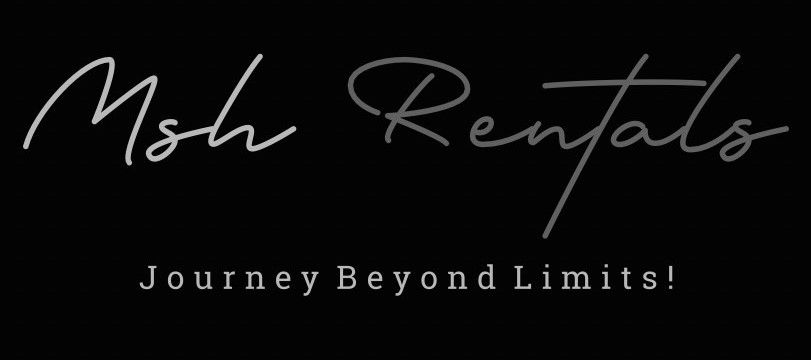📘 Tutorials (How-To Guides)
Connecting to Bluetooth
1. Prepare Your Phone:
Enable Bluetooth: Make sure Bluetooth is turned on on your phone or other Bluetooth-enabled device.
Make sure your phone is in discoverable mode.
2. Access SYNC Settings:
Press the "Phone" button: Locate the "Phone" button on your vehicle's SYNC infotainment system.
Select "Add Device" or "Add Phone": If no phones are paired, press "Add" or "Add Phone".
3. Initiate Pairing:
Search for SYNC:
On your phone, search for available Bluetooth devices and select "Ford SYNC" or your vehicle's name.
Confirm PIN (if prompted):
A six-digit Personal Identification Number (PIN) may appear on both your phone and the SYNC screen.
Confirm that the numbers match and enter the PIN on your phone if necessary.
Follow prompts:
Respond to any prompts or questions that appear on your mobile device or SYNC screen.
4. Successful Pairing:
Confirmation:
The SYNC screen will indicate that you have successfully paired your device.
Access Phone Menu:
You'll have access to a Phone Menu that allows you to access your phone book, text messages, and more.
Folding Back or Third Row Seats
Here's a more detailed breakdown:
Identifying the Mechanism: Look for a release handle or button located on the side of the seat backrest.
Folding Down:
Release Handle: Pull the release handle upwards.
Push Forward: Push the seat backrest forward until it folds down.
Raising Up:
Pull Up: Pull the seat back up until it locks into the upright position.
Ensuring Proper Locking: Always make sure the seat backrest is fully engaged and locked before driving.
Headrest: If necessary, fully insert the rear seat backrest head restraints.
Connecting to Apple CarPlay / Android Auto
For Wireless Connection (Apple CarPlay and Android Auto):
Enable Bluetooth: Make sure Bluetooth is turned on on your iPhone or Android device.
Navigate to "Phone" on the Car Screen: On the main touchscreen display in your Mercedes-Benz, click on "Phone".
Select "Connect Device": Choose "Connect Device".
Connect New Device (if first time): If this is your first time connecting wirelessly, select "Connect New Device".
Select Your Phone: When your device appears on the screen, click on it to select it.
Accept Passcode and Sync: Your phone will prompt you to accept the passcode to connect to the vehicle's display and allow syncing of contacts and favorites.
Read Data Protection Notice and Start: After reading the Data Protection Notice, click "Accept and Start Apple CarPlay" or "Accept and Start Android Auto".
First Time Connection: The first time you connect your iPhone, select "Connect" from the menu on your infotainment screen, then select "Automatically" on the following pop-up.
Android Auto Specifics: The Android Auto app must be installed on the mobile phone, and the mobile phone must be connected to the multimedia system via a suitable USB cable.
For Wired Connection (Android Auto):
1. Connect your Android phone:
Connect your Android phone with a USB cord to the USB port that has the smartphone integration symbol found in your vehicle's center console.
2. Start Automatically:
The first time you connect your Android device, select "Start Automatically" from the menu on your infotainment screen.
Additional Notes:
MBUX System:
You can toggle through settings and apps by using the touchpad located on the center console, using the touchscreen, or by engaging Siri (for Apple CarPlay) via the voice command button on the right side of the steering wheel.
Returning to MBUX:
To return to the home screen of MBUX, simply press the home button on the screen or near the touchpad.
Going back to CarPlay/Android Auto:
To go back to Apple CarPlay or Android Auto, press the CarPlay or Android Auto button located at the top left of the home screen.
Opening & Closing Trunk
Power Liftgate Button:
Locate the button on the driver's side door panel.
Press the button to open or close the trunk.
You can also use the button on the
SmartKey remote.
Hands-Free Access:
With the SmartKey in your pocket, move your foot under the rear bumper to open or close the trunk.
This feature is an enhancement of the KEYLESS-GO system.
Adjusting Liftgate Height:
You can adjust the height at which the trunk opens.
Press the button to stop the liftgate at the desired height.
To set this height as the default, tap and hold the stop button until you hear a chirp.
Lane Keep Assist
Activating the System:
Locate the LKAS button on the right side of your steering wheel.
Press the button to activate the system.
The LKAS icon will appear in white in the instrument cluster.
If lane markings are detected, they will also appear in white.
When fully engaged, the LKAS icon and lane lines will turn green.
How it Works:
The system uses sensors to detect lane markings and surrounding vehicles.
It provides steering input to help you stay centered in your lane.
If you start to drift out of your lane, the system will gently steer you back.
The system will also warn you with a vibration in the steering wheel if you drive over a lane marking.
When the System is Suspended:
The system will be suspended when you use your turn signals, such as to change lanes.
The system will resume once the signals are turned off.
Other Features:
The Traffic Jam Assist feature extends the benefits of the LKAS to lower speeds and higher traffic situations.
Active Lane Keeping Assist can also warn you before you leave your lane unintentionally and can intervene to correct the lane in the event of an emergency.
Lane Change Assistance:
With Active Distance Assist DISTRONIC and Active Steering Assist engaged, you can execute a lane change by simply triggering the turn signal.
The system will detect surrounding vehicles and lane markings and then safely steer into the adjacent lane.
If the adjacent lane is occupied, the system will continue searching for a suitable gap while the arrow on the icon blinks.
Deactivating the System:
To deactivate any of the driver assist features associated with Active Distance Assist DISTRONIC, press the cancel button or off button on the steering wheel or simply press the brake pedal.
Cruise Control & Adaptive Cruise Control
1. Locate the Controls:
The cruise control and adaptive cruise control (ACC) buttons are typically found on the left side of the steering wheel stalk.
Some models have a dedicated stalk, while others may have buttons integrated into the steering wheel itself.
2. Activating Cruise Control:
Turn on the system: Press the cruise control activation button (often labeled with a steering wheel icon).
Set your speed: Accelerate to your desired speed, then press the "Set" button (or the button that looks like a steering wheel with a speed indicator).
Adjust the speed: Use the "+" and "-" buttons to increase or decrease the set speed.
3. Activating Adaptive Cruise Control (ACC):
Turn on ACC:
Press the ACC activation button (often labeled with a steering wheel icon and a radar symbol or similar).
Set your desired speed:
Use the cruise control lever or buttons to set your preferred speed, as you would with regular cruise control.
Adjust the following distance:
Use the distance setting buttons (often labeled with icons representing car lengths or time intervals) to choose the gap between your car and the vehicle ahead.
Understanding Following Distance:
Some Mercedes-Benz models use a system that measures following distance in "seconds" (e.g., 1, 2, 3, or 4 seconds).
4. Deactivating Cruise Control/ACC:
Cancel cruise control: Press the "Cancel" button or gently tap the brake pedal.
Turn off ACC: Press the ACC activation button again to turn the system off.
5. Resuming Cruise Control:
To return to your previously set speed, press the "Resume" button or pull the stalk towards you.
Important Notes:
Speed Limits:
Cruise control typically only works at speeds above a certain threshold (e.g., 20 mph).
Warning Lights:
Pay attention to any warning lights on the dashboard, as they can indicate that the cruise control or ACC system is disabled.
Road Conditions:
Avoid using cruise control on slippery or curving roadways or in heavy traffic.
Driver Attention:
Remember that even with cruise control or ACC, it's crucial to maintain control of your vehicle and pay attention to the road.
Parking Brake & Auto Hold
Parking Brake:
Engagement:
Locate the electronic parking brake button, usually near the gear selector or on the center console. Lift the button to engage the parking brake.
Disengagement:
To release the parking brake, press the brake pedal and then push the button down.
Indicator:
An indicator in the instrument panel will show when the parking brake is engaged or released.
Auto-Hold (Brake Hold):
Activation:
Come to a complete stop, press the brake pedal firmly, and then release your foot. The car will hold its position, and a "HOLD" message will appear on the instrument cluster.
Deactivation:
To disengage the auto-hold function, simply press the accelerator pedal or press the brake pedal again.
Not a Parking Brake:
Remember that the auto-hold function is not a substitute for the parking brake. If you plan to exit the vehicle, shift to park and engage the parking brake.
Child Locks
Locate the Lever:
Open the rear doors and look for a small lever or button on the inner door panel.
Activate the Child Lock:
Push the lever in the direction indicated for activation (usually towards the top or the front of the car) to prevent the doors from being opened from the inside.
Deactivate the Child Lock:
Push the lever in the opposite direction to unlock the doors.
Safety Note:
Always activate the child safety locks when children are traveling in the vehicle and never leave them unattended in the car.
Manual Key Use (Emergency Unlocking)
Locate the Emergency Key:
The emergency key (also known as a blade key) is hidden within your Mercedes-Benz key fob.
Release the Blade Key:
Press the button on the key fob to release the blade key.
Find the Key Slot:
On the driver's side door handle, find the small slot located underneath the door handle.
Insert the Blade Key:
Insert the blade key into the slot, making sure the end piece of the blade key is pointing away from the car door to avoid scratching it.
Pull the Key Away:
Pull the blade key away from the door; the end cap will release, exposing the mechanical lock.
Unlock the Door:
Insert the blade key into the lock cylinder and turn it to unlock the door.
Note:
Unlocking the driver's door with the emergency key will trigger the Anti-Theft Alarm system.
Putting Air into Tires (Emergency)
1. Locate the Tire Mobility Kit:
Your GLC likely has a tire mobility kit instead of a full-sized spare tire.
This kit typically contains a compressor, a tire sealant bottle, and other necessary tools.
Check your owner's manual or the vehicle's cargo area for the location of the kit.
2. Prepare for Inflation:
Safety First:
Ensure the vehicle is parked safely on a level surface and the parking brake is engaged.
Identify the Deflated Tire:
Check your dashboard for a tire pressure warning light, which will indicate which tire needs attention.
Gather Your Tools:
Remove the tire mobility kit from its storage location.
Read the Instructions:
Carefully review the instructions provided with the kit, as they may vary slightly depending on the model.
3. Inflate the Tire:
Connect the Compressor: Plug the compressor into the vehicle's 12-volt power outlet.
Attach the Sealant: Connect the sealant bottle to the compressor.
Attach the Compressor to the Valve: Screw the compressor onto the tire valve.
Turn on the Compressor: Turn on the compressor and inflate the tire to the recommended pressure, which is usually indicated on a sticker on the vehicle's doorjamb or in the owner's manual.
Monitor the Pressure: Use the compressor's gauge to monitor the tire pressure and stop inflating when you reach the specified pressure.
Disconnect and Clean: Once the tire is inflated, disconnect the compressor and clean the rim and valve stem.
4. After Inflation:
Drive Slowly:
After inflating the tire, drive slowly to a tire shop to have the tire repaired or replaced.
Check Tire Pressure:
Regularly check your tire pressure and ensure it's at the recommended level.
5. Reset TPMS (Tire Pressure Monitoring System):
After inflating the tire, you may need to reset the TPMS warning light on your dashboard.
Refer to your owner's manual for the specific procedure for resetting the TPMS.