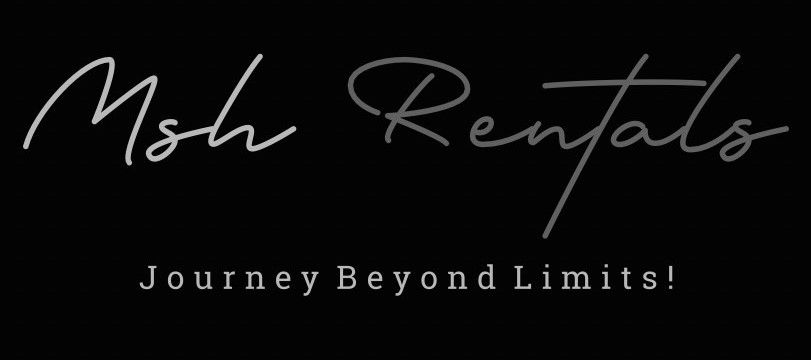📘 Tutorials (How-To Guides)
Connecting to Bluetooth
1. Prepare Your Phone:
Enable Bluetooth: Make sure Bluetooth is turned on in your phone's settings.
Discoverable Mode: Some phones require being in "discoverable" mode to be found by the CR-V.
2. Access the CR-V's Bluetooth Settings:
Start the Vehicle: Ensure the CR-V is in park and the ignition is on.
Navigate to Phone Screen: Press the "Phone" button on the CR-V's multimedia screen.
Add Bluetooth Device: Select "Add Bluetooth Device" or a similar option.
3. Pair Your Phone:
Select Your Phone: Your phone should appear on the list of available devices.
Confirm Pairing: Follow the prompts on both the CR-V's screen and your phone to initiate and confirm the pairing process.
Pairing Code: You may need to enter a pairing code that appears on both screens.
Allow Contacts: You may be prompted to allow the CR-V to access your phone's contacts.
Folding Back or Third Row Seats
Locate the Release Levers:
Inside the CR-V, you'll find release levers on the outboard tops of each seatback.
You can also find similar levers in the cargo area.
Prepare the Seat:
Ensure the center seat belt is disconnected and retracted.
Fold the center armrest up into the seat.
Lower the center headrest as low as it will go.
Make sure there's nothing on the seat surface that could get caught.
Fold the Seatbacks:
Pull up the release levers on the seatbacks.
The seatbacks will fold forward, and the seats will lie flat.
Connecting to Apple CarPlay / Android Auto
For Apple CarPlay:
Connect via USB:
Connect your iPhone to the Honda's USB port using a compatible Lightning-to-USB cable.
The Honda infotainment screen will prompt you to enable CarPlay; select "Yes" or "Always Enable".
If done successfully, you can select the Apple CarPlay icon in your Honda infotainment system and begin using it.
Connect Wirelessly (if supported):
Turn your Honda on or put it into accessory mode while in park.
Press the home button on the infotainment screen.
Select "Smartphone Connection" and then "Connect New Device".
Ensure you have the Apple CarPlay option selected.
Follow the prompts on your iPhone and Honda infotainment system.
Android Auto:
1. Ensure Compatibility:
Android Phone: Make sure your Android phone has Android 10 or higher.
Android Auto App: Download the Android Auto app from the Google Play Store if you have an older Android version (Android 9.0 or earlier).
2. Connect Your Phone:
USB Connection:
Plug your phone into the USB port in your CR-V that has the phone icon.
The Android Auto interface should automatically appear on the car's display.
If it doesn't, navigate to your car's infotainment system and select "Android Auto".
Wireless Connection (If Supported):
Some phones and CR-V models support wireless Android Auto.
Ensure your phone and car are connected to the same Wi-Fi network.
Follow the prompts on your phone and car's display to pair and connect.
3. Set Up Android Auto:
Follow the on-screen prompts: The car's display will guide you through the setup process.
Allow permissions: Grant Android Auto access to your phone's contacts, notifications, and other features.
Enable Android Auto: Select "Yes" or "Always Enable" when prompted to enable Android Auto.
Complete the tutorial: When you first use Android Auto, a tutorial will appear. We recommend completing the tutorial while safely parked.
4. Using Android Auto:
Voice Commands: Use voice commands through Google Assistant to navigate, make calls, send messages, and more.
Navigation: Use Google Maps or other navigation apps on the car's display.
Media: Access music, podcasts, and audiobooks through apps like Spotify, Pandora, and Audible.
Messaging: Send and receive text messages hands-free.
Opening & Closing Trunk
Methods to Open/Close the Tailgate:
Using the Power Tailgate Button:
To open: Press and hold the power tailgate button on the dashboard for about one second.
To close: Press and hold the button again for about one second.
Using the Key Fob:
To open: Press and hold the button on the key fob for about one second.
To close: Press and hold the button again for about one second.
Hands-Free Access (Kick Motion - Some Models):
To open: With the smart entry remote in your possession, make a kicking motion under the middle of the rear bumper.
To close: You can close the tailgate using the same kicking motion or by using the walk away close feature (explained below).
Walk Away Close Feature (Some Models):
To close: With the smart entry remote in your possession, push the walk away close button on the driver's side of the cargo area within 30 seconds of pressing the button.
Walk at least 3 feet away from the vehicle, and the tailgate will power close.
Using the Tailgate Outer Handle:
To open: When all the doors are unlocked or press the tailgate unlock button on the remote transmitter, the tailgate is unlocked. Press the outer handle and lift open the tailgate.
To close: Grab the inner handle, pull the tailgate down, and push it closed from outside.
Important Notes:
Hands-Free Access: This feature is available on certain trim levels and requires the smart entry remote.
Walk Away Close: This feature also requires the smart entry remote.
Do not leave the keyless remote in the cargo area when closing the tailgate.
If you have unlocked and opened the tailgate using the remote transmitter, when closing, the tailgate locks automatically .
Lane Keep Assist
Activate Honda Sensing: Make sure the Honda Sensing system is turned on, which is a prerequisite for LKAS to function.
Locate the LKAS Button: On the steering wheel, find the button labeled LKAS.
Engage LKAS: Press the LKAS button to activate the system.
System Activation: You'll see an indicator on the multi-information display, and the lane lines will appear in white.
System Operation: LKAS will help keep your vehicle centered in the lane by making subtle steering adjustments if it detects you drifting without signaling.
Limitations: LKAS only assists when lane markings are visible and at speeds between 45-90 mph. The system will not work if you take your hands off the wheel or otherwise stop steering the vehicle.
Disengage LKAS: Press the LKAS button again to turn off the system.
Cruise Control & Adaptive Cruise Control
Engage Adaptive Cruise Control:
Press the MAIN button on the steering wheel to activate both Adaptive Cruise Control (ACC) and Lane Keeping Assist (LKAS).
An ACC icon will appear in the instrument panel, along with LKAS.
Set the Cruise Speed:
You can set the cruise speed while driving below 25 MPH or even while the vehicle is stopped with your foot on the brake pedal.
Press the SET/- button on the steering wheel to set the cruise speed.
The system will default to 25 MPH, but you can adjust it to your desired speed.
To set a speed higher than 25 MPH, use your accelerator pedal and then press the SET/- button again when you've reached your desired speed.
Adjust Following Distance:
Use the interval button on the steering wheel to adjust the following distance behind the vehicle ahead.
You can choose between short, medium, or long distances.
Adjust Speed:
Press the RES/+ button to increase speed or the SET/- button to decrease speed.
Press and hold the buttons to increase or decrease speed by 5 mph.
Cancel Adaptive Cruise Control:
Press the CANCEL or MAIN button to cancel Adaptive Cruise Control.
Switching between Cruise Control Modes:
Press and hold the interval button for one second to switch between ACC with Low Speed Follow to Cruise Control.
Cruise mode selected appears on the driver information interface for two seconds, and then the mode switches to Cruise.
Limitations of ACC:
ACC cannot detect all objects ahead and accuracy depends on weather, speed, and other factors.
ACC should not be used in heavy traffic, poor weather, or on winding roads.
ACC only has a limited braking function, and the driver is responsible for slowing or stopping the vehicle to avoid a collision.
Parking Brake & Auto Hold
Electric Parking Brake:
Engage:
Lift the button located near the electric parking brake switch to engage the parking brake.
Release:
To release the parking brake, press the brake pedal and push the button down.
Automatic Brake Hold:
Engage: Press the automatic brake hold button (located near the electric parking brake switch).
Disengage: To turn off the automatic brake hold, press the button again.
Function: When engaged, the automatic brake hold maintains braking pressure when the driver applies the brakes, such as in stop-and-go traffic, and releases the brakes when the driver applies the accelerator.
Child Locks
Location:
The child safety locks are located on the rear doors, not on the driver's side door panel.
Activation:
Find the lever near the latch on the rear door.
Slide the lever to the lock position (usually indicated by an arrow pointing down towards the lock).
Deactivation:
To open the door from the inside when the child safety lock is on, slide the lever back to the unlock position (usually indicated by an arrow pointing up).
Alternatively, you can lower the rear window, put your hand out of the window, and pull the outside door handle.
Important Note:
The child safety lock prevents the rear doors from being opened from the inside, regardless of the position of the lock tab.
Other Safety Features:
Honda CR-Vs also feature emergency trunk release, child-seat tether anchors, and lockable seat-belt retractors.
Manual Key Use (Emergency Unlocking)
Locate the Manual Key: The manual key is hidden within the key fob.
Release the Key: On the key fob, there's a small tab or lever that you need to slide or push to release the metal key.
Insert the Key: Once the key is free, insert it into the door lock cylinder on the driver's side door.
Turn to Unlock: Turn the key to unlock the door.
Start the Car: If the car has a push to start button, you will need to hold the key fob near the button to start the car.
Putting Air into Tires (Emergency)
Locate the Valve Stem: Find the valve stem on each tire you want to inflate.
Remove the Valve Cap: Unscrew and remove the valve cap to expose the valve stem.
Attach the Air Pump: Attach the air pump hose to the valve stem, ensuring a secure connection.
Inflate to the Recommended Pressure: Inflate the tire to the recommended pressure, which is usually between 32 and 35 PSI. You can find this information in your owner's manual or on a sticker inside the driver's side door jamb.
Check Tire Pressure: Use a tire pressure gauge to ensure you're at the correct pressure.
Reattach the Valve Cap: Once the tire is inflated, reattach the valve cap to protect the valve stem.
Repeat for Other Tires: Repeat these steps for the remaining tires.