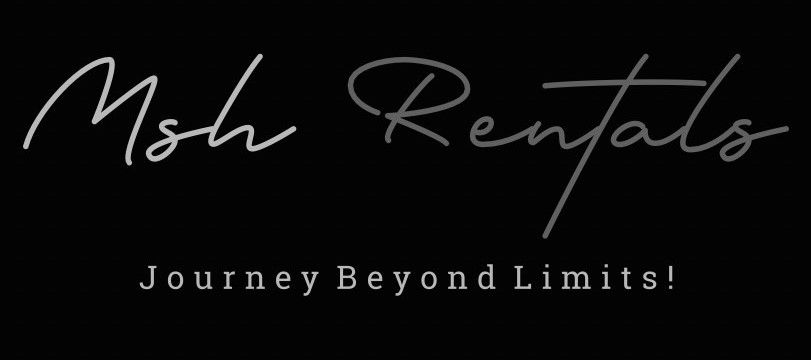📘 Tutorials (How-To Guides)
Connecting to Bluetooth
Ensure your car is in PARK, turn it on, navigate to the Bluetooth settings on the infotainment screen, select "Add New," enable Bluetooth on your phone, choose your Tucson from the device list, and enter the passkey if prompted.
1. Prepare Your Vehicle:
Make sure your vehicle is in PARK and Turn on the vehicle.
2. Access Bluetooth Settings:
On the infotainment screen, find and select the "Bluetooth" icon, then "Bluetooth Connection".
Select "Add New" to start the pairing process.
3. Enable Bluetooth on Your Phone:
Turn on Bluetooth on your smartphone and Go to your phone's Bluetooth settings.
4. Pair Your Phone:
On your phone, select the device named after your vehicle model (Tucson) from the list of available Bluetooth devices.
If prompted, enter the passkey displayed on the vehicle's central display screen.
Once paired, you should see a confirmation message on the display screen.
5. Sync Contacts (Optional):
Your contact list should automatically transfer to the vehicle.
Some phones may require you to approve the download.
Folding Back or Third Row Seats
Locate the Levers:
On the sides of the cargo area, you'll find levers that correspond to each side of the rear seats.
Fold the Seats:
Pull the lever to fold the seat flat.
Secure the Seats:
Once the seats are folded, ensure they are secure by pushing down on the rear seat backs.
Return to Upright Position:
To bring the seats back to their upright position, simply push down on the rear seat backs.
Connecting to Apple CarPlay / Android Auto
Apple CarPlay:
Connect: Use a USB data cable to connect your iPhone to the USB port in your Tucson's center console.
Enable: Navigate to "Setup > Connectivity > iOS > Enable Apple CarPlay" on the infotainment screen.
Launch: The Apple CarPlay icon should appear on the screen; tap it to launch.
Permissions: Allow Apple CarPlay access to your phone on your iPhone screen.
Android Auto:
Connect:
Use a USB data cable to connect your Android phone to the USB port in your Tucson's center console.
Enable:
Navigate to "Setup > Device Connections > Phone Projection > Android Auto" on the infotainment screen.
Permissions:
Follow the on-screen prompts to enable Android Auto and allow permissions on your phone.
Launch:
The Android Auto icon should appear on the screen; tap it to launch.
Important Notes:
USB Port:
Ensure you're using the correct USB port, which should be labeled as a data port.
Wireless:
Some Hyundai models, including the 2023 Tucson, may offer wireless Apple CarPlay and Android Auto connectivity. If your Tucson supports wireless connectivity, you can connect your phone via Bluetooth and Wi-Fi without using a cable.
Opening & Closing Trunk
From Inside the Vehicle:
Power Liftgate Button: Locate the power liftgate button to the left of the steering column.
Operation: Make sure the vehicle is in park, press and hold the button for one second to open the liftgate, and hold it again until the liftgate closes.
From Outside the Vehicle:
Smart Key: Press and hold the liftgate open/close button on the smart key for one second to open the liftgate.
Smart Liftgate (if equipped): Stand within 3 feet of the rear bumper for more than 3 seconds with the smart key on your person. The hazard lights will flash, the chime will sound six times, and the smart liftgate will open.
Power Liftgate Open Switch: Press the power liftgate open switch located on the rear of the vehicle.
Additional Notes:
Adjusting Liftgate Height: You can adjust the liftgate height to your preference.
Lane Keep Assist
Locate the LKA Button:
Find the LKA button, which is a steering wheel icon with lane lines, on the left side of your steering wheel.
Activate the System:
Press the LKA button to enable the system.
System Activation Indicator:
An indicator on the instrument cluster will illuminate, initially gray (enabled but not active), and then turn green when the system is active and lane markers are detected.
System Operation:
The LKA system uses a camera mounted on the windshield to detect lane markers and provide gentle steering input to help keep your vehicle centered in its lane.
Visual and Auditory Alerts:
If you take your hands off the steering wheel for too long, the system will provide a visual alert on the instrument cluster and an audible warning.
Important Notes:
Lane Keeping Assist (LKA) is designed to assist the driver, but it is not a substitute for attentive driving.
Always keep your hands on the steering wheel and be prepared to take control of the vehicle.
The system may not operate under certain conditions, such as when lane markers are not visible, or when the turn signal is activated.
If you take your hands off the steering wheel for several seconds while LKA is active, a "Keep hands on steering wheel" warning message will appear on the instrument cluster, and an audible warning sounds in stages.
If you continue to drive with your hands off the steering wheel, LKA will deactivate.
Cruise Control & Adaptive Cruise Control
Enabling Smart Cruise Control (SCC):
Locate the Cruise Control Button: Find the cruise control button on the steering wheel, typically a button with a car icon and a speedometer.
Briefly Press the Button: Press the cruise control button once briefly to activate the SCC system.
Accelerate to Desired Speed: Accelerate to the speed you want to maintain.
Set the Speed: Press the "Set" button (usually a button with a "+" or "-" symbol) to set the cruise control to the current speed.
Adjusting Speed and Distance:
Increase Speed: Press the "+" button to increase the set speed.
Decrease Speed: Press the "-" button to decrease the set speed.
Adjust Vehicle-to-Vehicle Distance: Press the vehicle-to-vehicle distance button to change the following distance to the vehicle ahead.
Cancel Cruise Control: Press the cancel button (usually a button with a pause or stop icon) to deactivate the cruise control.
Important Notes:
Stop and Go Functionality:
The SCC system with Stop and Go can automatically bring the vehicle to a complete stop and resume following when traffic starts moving again.
Safety:
Always be aware of your surroundings and be prepared to take control of the vehicle at any time.
Manual Override:
You can always override the cruise control system by pressing the accelerator or brake pedal.
Parking Brake & Auto Hold
Electronic Parking Brake (EPB):
Engage:
Press and hold the brake pedal, then pull up the EPB switch located on the center console.
Release:
To release the EPB, press and hold the brake pedal and then push down on the EPB switch.
Auto Hold:
Activate: Press the Auto Hold button located near the transmission selector.
How it works: When you come to a complete stop with sufficient brake pressure, the Auto Hold system will maintain the vehicle's stationary position even if you release the brake pedal.
Deactivate: Press the Auto Hold button again to turn off the feature.
Indicator: An indicator light on the instrument panel will show when Auto Hold is engaged (white) and when it's holding the vehicle stationary (green).
Child Locks
Location:
The child safety locks are located on the inner panel of each rear door.
Mechanism:
The mechanism is usually a small button or lever that you push or turn to activate the lock.
Activation:
Open the rear door.
Find the child safety lock mechanism.
Push or turn the mechanism to the "lock" position.
Deactivation:
To deactivate the child safety lock, simply push or turn the mechanism back to the "unlock" position.
Important Note:
These locks prevent children from opening the rear doors from inside the vehicle, but allow them to be opened from the outside.
Manual Key Use (Emergency Unlocking)
Locate the Emergency Key:
The mechanical key is hidden within the key fob. Look for a button, usually on the bottom or back, that allows you to pull out the key.
Access the Key Cylinder:
On the driver's door handle, there's a small cover that hides the key cylinder.
Push and hold the key cylinder cover release button located on the underside of the door handle . Use the mechanical key inserted into the release button slot to open the cover outward .
Unlock the Door:
Once the cover is off, insert the mechanical key into the key cylinder and turn it to unlock the door.
Start the Car:
If the key fob battery is dead, you may need to touch the fob to the push-button start to start the car.
Putting Air into Tires (Emergency)
1. Find an Air Dispenser:
Locate an air dispenser at a gas station or a tire shop.
2. Check Recommended Tire Pressure:
Typically, passenger vehicles suggest anywhere from 32 to 35 psi (pounds per square inch) when cold.
3. Prepare the Tire:
Unscrew the valve cap from the tire valve.
4. Inflate the Tire:
Attach the air hose to the tire valve.
Add air in short bursts, checking the pressure with a gauge frequently.
If the tire pressure is too high, release some air by pressing the pin on the tire valve with the back of the air hose nozzle or the tire gauge.
Repeat for the remaining tires.
5. Double-Check and Reset TPMS (if necessary):
After inflating all tires, double-check the pressure again to ensure it's within the recommended range.