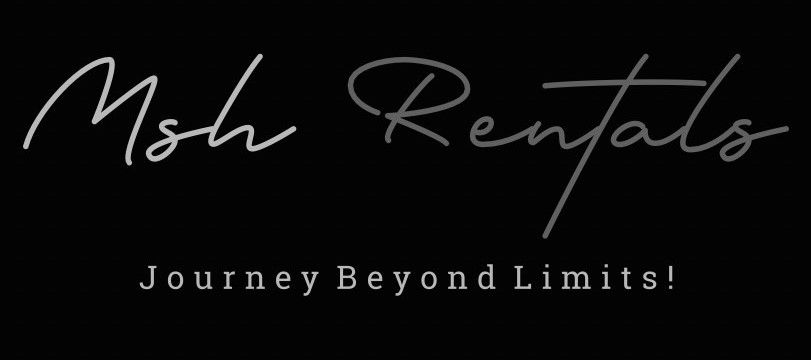⚠️ VEHICLE troubleshooting
Guides to fix issues if something isn’t working.
Troubleshooting Infotainment System / Frozen Screen
1. Soft Reset (Reboot):
Simultaneously press and hold:
- The volume button and the tuner knob (the knob used to change radio stations).
- Continue holding:
- For approximately 10 to 20 seconds, or until the screen goes black and reboots.
Let go:
- Once the screen is black, release the buttons and allow the Uconnect system to restart.
2. Hard Reset (Battery Disconnect):
- Open the hood: Locate the battery terminals.
- Disconnect the negative terminal: Remove the negative (-) battery terminal.
- Wait: Allow the vehicle to sit for at least 5 minutes.
- Reconnect the negative terminal: Reattach the negative (-) battery terminal.
- Start the vehicle: Start the Jeep and see if the issue is resolved.
3. Other Troubleshooting Steps:
- Check Fuses: Inspect the fuses related to the infotainment system (check your owner's manual for location).
- Software Updates: Ensure your Uconnect system is up to date with the latest software.
- Check for Loose Connections: If the fuses are fine, check for any loose wiring or connections behind the infotainment unit.
Bluetooth Not Connecting
1. Basic Checks:
- Enable Bluetooth: Make sure Bluetooth is turned on in your phone's settings.
- Ensure Phone is in Park: Bluetooth pairing is often easier when the vehicle is stopped and in park.
- Check Uconnect Screen: On the Uconnect screen, navigate to the "Phone" icon, then "Add Device" or "Settings" to initiate pairing.
2. Delete and Re-pair:
Delete Jeep from Phone:
- In your phone's Bluetooth settings, find and delete the Jeep Wrangler (or "Uconnect") from the list of paired devices.
Delete Phone from Uconnect:
- On the Uconnect system, go to the Bluetooth menu and delete your phone from the paired devices list.
Re-pair:
- Follow the Uconnect pairing instructions, ensuring you enter the 4-digit PIN displayed on the Uconnect screen.
3. Uconnect System Reset:
Soft Reset:
- Hold down the volume knob and the power button simultaneously for about 10-20 seconds. The screen will flash and go dark, then reboot.
Factory Reset (if needed):
- If a soft reset doesn't work, consider a factory reset (see instructions in the "Additional Tips" section).
4. Uconnect Software Updates:
Check for Updates:
- Visit the Uconnect website (driveuconnect.com/support/software-update) and check for available software updates for your vehicle's Uconnect system.
Update (if needed):
- Follow the instructions on the website to download and install the updates using a USB drive.
Additional Tips:
Check for Interference:
- Ensure there are no other devices causing Bluetooth interference.
Hard Reset Phone:
- If the issue persists, try a hard reset of your phone (e.g., removing the battery if applicable).
CarPlay / Android Auto Not Working
1. Check Connections and Cables:
- Wired Connection:
- Use the correct USB port: The USB port under the radio is known to support data transfer for CarPlay/Android Auto, while the one in the center console might not.
- Try a different USB cable: A faulty or damaged cable can cause issues.
- Make sure the cable is a data cable: Not all USB cables are designed for data transfer, some are only for charging.
- Wireless Connection:
- Ensure Bluetooth is enabled and paired: Make sure Bluetooth is turned on in your phone and that the Wrangler is paired with your phone.
- Check for other connections: If your phone is paired with another vehicle, it might not connect to the Wrangler.
2. Uconnect System Reset:
- Soft Reset:
- Turn off the vehicle: This will reset the Uconnect system.
- Turn the vehicle back on: Let the system fully boot up.
- Unpair and Re-pair:
- Delete the Wrangler from your phone's Bluetooth list: This can help clear any corrupted connections.
- Delete your phone from the Uconnect system: Go to the Uconnect settings and remove your phone.
- Re-pair everything: Follow the steps to re-pair your phone with the Wrangler's Uconnect system.
3. Other Troubleshooting Steps:
- Update Android Auto/CarPlay:
- Ensure you have the latest versions of Android Auto and CarPlay on your phone.
- Clear Caches:
- Clear the caches of Android Auto, Google Play Services, and any other relevant apps on your phone.
- Check for Uconnect Updates:
- Make sure your Uconnect system is up to date with the latest software.
- Check for TSBs:
- Look for any Technical Service Bulletins (TSBs) related to CarPlay/Android Auto issues in your Wrangler.
- Check for Wireless CarPlay issues:
- Some users have reported stuttering or brief disconnects with wireless CarPlay, even with wired connections.
4. Specific to Apple CarPlay:
- Lock the phone screen: Unplug the cable, lock the screen, and then plug the cable back in.
- Finish setting up CarPlay: Ensure you have completed the initial setup process for CarPlay in the Uconnect system.
5. Specific to Android Auto:
- Check your car screen launcher list: Go to Android Auto and then to "Customize Launcher" and look at your launch list.
- Make sure Maps is at the top of the launch list: This can help ensure that Maps launches correctly.
Lane Keep Assist Not Functioning
1. Check for Error Messages and Indicators:
Instrument Cluster:
- Look for error messages like "Active Driving Assist Unavailable, Service Required" or a red steering wheel icon with an exclamation mark.
System Status:
- The Active Driving Assist status can be viewed in the instrument cluster's lower right corner, and status changes are shown by changes in color.
Lane Lines Graphic:
- Check the lane lines graphic on the driver assistance page of the cluster to see if the system is enabled.
Power Liftgate Not Opening
1. Check for Obstructions and Sensors:
Clear the Area:
- Ensure there are no objects or people in the path of the liftgate, as the sensors may prevent it from opening if they detect an obstruction.
Clean the Sensors:
- Dirt or debris on the sensors can interfere with their operation. Gently wipe the sensors with a clean, damp cloth.
Check Sensor Alignment:
- If the sensors are dirty or misaligned, it may prevent the liftgate from opening. Consult a professional to calibrate the liftgate sensors if necessary.
2. Inspect Fuses:
- Check Relevant Fuses:
- Locate the fuse box (usually under the dashboard or in the engine compartment) and identify the fuses related to the power liftgate. Check for blown fuses and replace them if necessary.
- Refer to the Owner's Manual:
- Consult your Jeep Wrangler's owner's manual for the specific location and identification of the power liftgate fuses.
3. Check for Other Issues:
- Rubber Seal: Ensure the rubber seal that meets the tub (body) to the tailgate is properly fastened down.
- Power Liftgate Switch: Verify that the power liftgate switch is functioning correctly.
- Struts and Lubrication: Over time, struts and other components can become noisy or slow to operate due to lack of lubrication. Consult a professional to add lubrication where necessary.
Parking Brake Won’t Release
1. Basic Checks & Troubleshooting:
Press and Hold the Button:
- Try pressing and holding the parking brake button for a few seconds. Sometimes, this action resets the mechanism and allows you to disengage the parking brake.
Cycle the Ignition:
- Ensure the ignition is in the "Run" position, then press the brake pedal and push the parking brake switch momentarily.
Check for Warnings:
- If the brake warning light and switch light are on, this indicates the parking brake is engaged.
Try Rocking the Vehicle:
- If it's safe to do so, gently rock the vehicle back and forth, or apply and release the brakes multiple times to try and dislodge anything stuck.
2. Manual Release (If Necessary):
Locate the Caliper:
- If the above steps don't work, you may need to manually release the parking brake mechanism. This involves raising the vehicle, locating the rear brake caliper, and potentially removing the parking brake motor.
Consult a Professional:
- If you're uncomfortable with these steps, or if the parking brake remains stuck, consult a qualified mechanic.
3. Potential Issues:
Stuck Caliper:
- The parking brake mechanism might be stuck due to a seized caliper, brake pads, or drum.
Cable Issues:
- The parking brake cable might be stretched, corroded, or damaged, preventing proper release.
Electronic Issues:
- In the case of an electronic parking brake, there could be a fault in the system's sensors or actuators.
4. Safety First:
- Never drive with the parking brake engaged. This can cause damage to your brakes and is extremely dangerous.