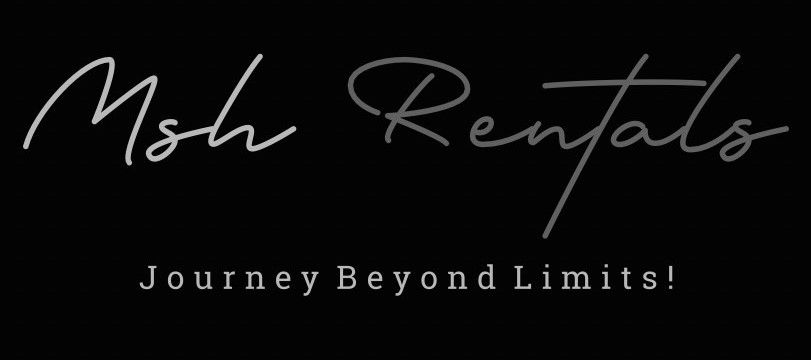📘 Tutorials (How-To Guides)
Connecting to Bluetooth
1. Prepare Your Devices:
Turn on your Lincoln vehicle and the SYNC® system.
Enable Bluetooth on your phone: and ensure it's discoverable to other devices.
On your Lincoln's SYNC screen, go to the "Phone" or "Connectivity" settings .
2. Initiate Pairing in the Lincoln:
Select "Add Phone" or "Add Device": (the exact wording may vary depending on your SYNC system version).
The SYNC system will prompt you to "Search for SYNC": or similar.
Press "OK" or follow the on-screen instructions.
3. Pair on Your Phone:
On your phone, go to Bluetooth settings and select your Lincoln's SYNC system: (it may appear as "SYNC" or your vehicle's name).
A 6-digit PIN will be displayed on the SYNC screen: for a short time (usually 3 minutes).
Enter the PIN shown on the SYNC screen into your mobile device.
Confirm the pairing request: on both your phone and the SYNC screen.
Folding Back or Third Row Seats
1, Locate the release mechanism:
Side Release: Look for a lever or button on the side of the seatback, near the top or bottom.
Trunk Release: Some Lincoln models have a release mechanism located in the trunk, often under the rear package tray or near the rear speakers.
PowerFold Seats: If your Lincoln has PowerFold seats, you'll find buttons in the rear cargo area or on the side panels of the third row.
2. Release and Fold:
Side Release: Pull the lever or press the button to release the seatback, then fold it down.
Trunk Release: Pull the release handle to release the seatback, then fold it down.
PowerFold Seats: Press the corresponding button to fold down the seatbacks.
3. Unfolding:
To unfold the seatbacks, simply lift them back up and ensure they lock into place.
You should hear a click when the seatbacks are locked.
If you have PowerFold seats, press the corresponding button to unfold them.
Specific Lincoln Models:
Lincoln MKZ/MKZ Hybrid: You can fold down one or both of the rear seatbacks.
Lincoln Nautilus: You can fold down the rear seats from the back of the vehicle.
Lincoln Corsair: The backseats have a 60/40 split, allowing you to fold down either side.
Connecting to Apple CarPlay / Android Auto
APPLE CARPLAY:
Check Compatibility: Ensure your Lincoln model and SYNC system (SYNC 3 or SYNC 4) are compatible with Apple CarPlay.
Pair via Bluetooth: Pair your iPhone with your Lincoln vehicle's Bluetooth system.
Enable CarPlay:
SYNC 4:
Tap "Settings" on the vehicle's SYNC screen.
Select "Phone List".
Choose your iPhone from the list.
Select "Enable".
SYNC 3:
Enable Siri in your iPhone settings.
Connect your iPhone to the vehicle's USB port using an Apple Lightning cable.
Tap "Continue" on the pop-up window on your vehicle's SYNC screen.
Select "Agree" to accept the terms & conditions.
Click "Allow" on the iPhone to complete the Apple CarPlay setup.
Access CarPlay: Once connected, the SYNC screen will switch to Apple CarPlay.
ANDROID AUTO:
Check Compatibility:
Ensure your Lincoln model and SYNC system (SYNC 3 or SYNC 4) are compatible with Android Auto.
Pair via Bluetooth:
Pair your Android phone with your Lincoln vehicle's Bluetooth system.
Enable Android Auto:
SYNC 3:
Press "Settings" on the vehicle's SYNC screen.
Press "Android Auto Preferences".
Press "Enable Android Auto".
Connect via USB: Connect your Android device to your Lincoln USB port using a manufacturer-approved USB cable.
Follow Prompts: When prompted on the SYNC 3 multimedia screen, press "Continue" > "Agree".
Opening & Closing Trunk
1. Hands-Free Liftgate (Kick Motion):
How it works: If your Lincoln has a hands-free liftgate, you can open or close it by kicking your foot forward and back under the center of the rear bumper, below the license plate.
Key fob proximity: Ensure the key fob is within 3 feet of the liftgate.
Trailer hitch: If you have a trailer hitch, kick under the bumper to the left or right of the tow hitch.
2. Key Fob Button:
Locate the button: Look for the button with the tailgate icon on your key fob.
Open/close: Press the button twice in rapid succession to open or close the liftgate.
3. Buttons on the Vehicle:
Console button: Press the button located on the console to open the liftgate.
Liftgate button: Press the button located on the bottom edge of the liftgate to close it.
Button above license plate: Some models have a button located above the license plate for opening and closing.
Driver's door trim: On some models, there is a button on the driver's door lower trim.
4. Additional Notes:
Doors must be unlocked:
For the power liftgate to function, the doors must be unlocked or the key fob must be within 3 feet of the rear of the vehicle.
Manual liftgate:
If your vehicle has a manual liftgate, you can open it by pressing the button on the liftgate lid and manually raising it.
Disabling power liftgate:
You can disable the power liftgate feature through your information display.
Adjusting liftgate height:
You can adjust the opening height of the liftgate by stopping the liftgate movement and then pressing and holding the control button on the liftgate.
Lane Keep Assist
Camera Location: The system utilizes a forward-looking camera mounted behind the windshield, in front of the inside rearview mirror, to scan lane markings.
Activation and Control: Steering Wheel: You can activate or deactivate the Lane-Keeping Assist system by pressing the on/off switch on the end of the left-hand stalk.
Steering Wheel Controls: Use the five-way control on the left side of your steering wheel to scroll to "Driver Assist," then "Lane-Keeping System" and press "OK".
Touchscreen: You can also access and adjust the Lane-Keeping System settings through the vehicle's touchscreen.
Modes: Alert: The system vibrates the steering wheel if you start to drift.
Aid: The system applies a steering torque to help you steer your vehicle back toward your lane.
Alert + Aid: The system provides both steering wheel vibrations and steering torque.
Alert Intensity: You can adjust the steering wheel vibration intensity through the touchscreen by pressing "Features," then "Driver Assistance," then "Lane Keeping System," then "Alert Intensity".
Lane-Keeping System Status:
You can see the status of the Lane-Keeping System in the instrument cluster display.
Cruise Control & Adaptive Cruise Control
1. Accessing Cruise Control Settings:
Touchscreen: Navigate to the "Features" section, then "Driver Assistance", and finally "Cruise Control".
Steering Wheel: Locate the cruise control buttons on the steering wheel.
2. Selecting Cruise Control Mode:
Normal Cruise Control: Select "Normal" for a traditional cruise control experience.
Adaptive Cruise Control: Select "Adaptive" for a system that automatically adjusts speed to maintain a set distance from the vehicle ahead.
3. Activating Cruise Control:
Accelerate to Desired Speed: Drive to the speed you want to cruise at.
Press the "Set" Button: Locate the "Set" button on the steering wheel and press it.
Release the Accelerator: Take your foot off the accelerator pedal.
4. Adaptive Cruise Control Features:
Maintaining Distance:
Adaptive cruise control uses radar to monitor the vehicle in front and automatically adjusts your speed to maintain a safe following distance.
Stop-and-Go:
Some Lincoln models offer a "Stop-and-Go" feature, allowing the vehicle to come to a complete stop and resume following when the vehicle ahead moves, without needing to use the brakes or accelerator.
Lane Centering:
Some Lincoln models also have lane centering, which helps keep the vehicle centered in its lane.
Intelligent Adaptive Cruise Control:
Some Lincoln models have an "Intelligent" Adaptive Cruise Control feature that can adjust the cruise speed to the speed limit detected by the vehicle's Speed Sign Recognition system.
Adjusting Gap Setting:
You can adjust the following distance (gap setting) using the gap control button on the steering wheel.
5. Canceling Cruise Control:
Press the "Cancel" Button: Locate the "Cancel" button on the steering wheel and press it.
Apply the Brakes: Pressing the brake pedal will also cancel cruise control.
Parking Brake & Auto Hold
Electric Parking Brake:
Engage: Locate the electric parking brake switch, typically on the center console or lower part of the instrument panel. Lift the switch to apply the brake.
Indicator: A red warning lamp will flash during operation and then illuminate steadily when the parking brake is applied.
Disengage: Make sure the ignition is on, press and hold the brake pedal, and then push down on the switch. The red warning lamp will turn off.
Automatic Release: The electric parking brake will also release automatically when you press the accelerator, assuming your seatbelt is fastened and the transmission is in gear.
Auto Hold:
Activation: Ensure your seatbelt is fastened, then press the Auto Hold button, usually located near the electric parking brake.
Function: When you brake to a stop with sufficient brake pressure, the brakes will remain engaged, and an indicator light will illuminate, holding the vehicle at a standstill.
Deactivation: To turn off Auto Hold, simply press the brake hold button again.
Important Note: The Auto Hold system does not replace the parking brake; always apply the parking brake when leaving your vehicle.
Child Locks
Locate the Button: Look for a button with a child icon on the driver's door, usually near the power window controls or mirror adjustment switches.
Activate the Locks: Press the button to engage the child safety locks.
Indicator: The button will illuminate, indicating that the child safety locks are active.
Deactivate the Locks: Press the button again to turn off the child safety locks; the light will turn off.
Function: With the child safety locks engaged, the rear doors cannot be opened from the inside, ensuring children cannot open them and potentially run into traffic.
Opening the rear doors from inside when the child lock is engaged: Roll down the rear window and use the outside door handle or have someone outside the vehicle open the door
Manual Key Use (Emergency Unlocking)
1. Accessing the Manual Key:
Locate the Key: The manual key is usually hidden within the key fob.
Remove the Key: Press the button on the front of the key fob and slide the key out.
2. Unlocking the Driver's Door:
Locate the Key Cylinder: Depending on your Lincoln model, the key cylinder might be:
Visible at the back of the driver's door handle .
Behind a small spring-loaded cover in the chrome molding near the front of the driver's door, behind the logo .
In a slot in the fender badge between the front fender and the driver's door .
Unlock: Insert the key into the cylinder and turn to unlock the door.
3. Starting the Vehicle:
Place the Key Fob:
Once inside, locate the designated slot in the center console where the key fob needs to be placed.
Start the Vehicle:
With the fob in the slot, you should be able to start the vehicle as normal.
Important Notes:
Push-Button Start:
If your Lincoln has push-button start, there might be a backup slot or method to start the vehicle with the fob in the center console, even if the fob battery is dead.
Putting Air into Tires (Emergency)
1. Find an Air Dispenser:
Pull up to a gas station with an air dispenser and ensure the hose can reach all four tires.
2. Prepare the Tires:
Remove the valve cap: Unscrew the valve cap from the tire valve.
Check tire pressure: Use a tire pressure gauge to check the current tire pressure.
Note the recommended pressure: Find the recommended tire pressure on the sticker inside the driver's side door or in your owner's manual.
3. Inflate the Tires:
Attach the air hose: Connect the air hose to the tire valve stem.
Add air: Slowly add air to the tire, checking the pressure regularly with your gauge.
Adjust as needed: Continue adding air until the tire reaches the recommended pressure.
Release excess air: If you overinflate, release air by pressing the pin on the valve or using the knob on the gauge.
4. Finish:
Replace the valve cap: Screw the valve cap back on after inflating the tire.
Repeat for other tires: Repeat steps for the remaining tires.
Tips for Success:
Don't overinflate: Overinflating can cause reduced traction and even tire damage.
Use a reliable gauge: Gas station gauges can be inaccurate, so it's a good idea to have your own gauge.
Check the tire pressure when the tires are cold: Tire pressure can change when the tires heat up from driving.