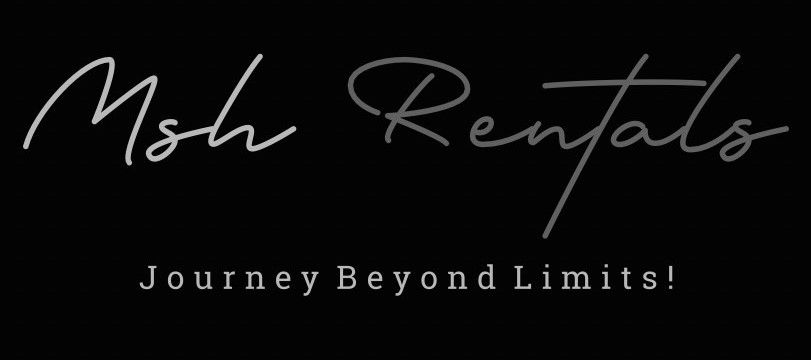⚠️ VEHICLE troubleshooting
Guides to fix issues if something isn’t working.
Troubleshooting Infotainment System / Frozen Screen
Try a soft reset by holding the power button or volume knob for 10-15 seconds, check for software updates, and consider a factory reset if necessary.
1. Soft Reset:
- Method 1:
- Press and hold the power button (or volume knob) for about 10-15 seconds until the screen goes black and then restarts.
- Method 2:
- Simultaneously press and hold the seek forward and volume down buttons on the steering wheel for 10 seconds.
2. Check for Software Updates:
- Ensure your system has the latest software version by going to Settings > System > Software Update.
3. Factory Reset:
- If the issue persists, reset the system to factory settings, but be aware this will erase all saved preferences.
4. Other Potential Issues and Solutions:
- Fuse:
- Check if the fuse for the audio system or radio is blown and replace it if necessary.
- Dirty Screen:
- A dirty screen can sometimes interfere with touch responsiveness, so clean it gently with a microfiber cloth slightly dampened with water.
- Physical Damage:
- Inspect the screen for any cracks, scratches, or other visible damage that could be causing the malfunction.
- Battery Issues:
- If the battery is struggling to send the correct amount of power to the radio unit, it can cause the system to turn off and on as the power is fluctuating.
- Software and Head Unit Failure:
- If the system keeps rebooting, it could be a software or head unit failure, requiring a dealership visit for scanning and repair.
Bluetooth Not Connecting
Ensure Bluetooth is enabled on both your phone and the car's infotainment system, delete previous pairings, restart devices, and check for compatibility.
1. Basic Checks:
- Enable Bluetooth: Make sure Bluetooth is turned on in your phone's settings and in the car's infotainment system (navigate to Settings > System > Internet and Bluetooth).
- Check Compatibility: Ensure your phone is compatible with the car's Bluetooth system and supports the necessary profiles (e.g., Hands-Free Profile – HFP).
- Distance: Ensure your phone is within range of the car's Bluetooth module.
2. Device Restart:
- Restart Devices:
- Turn off both your smartphone and the car's infotainment system, then turn them back on and try pairing again.
- Restart Phone:
- Sometimes a simple phone restart can resolve temporary glitches affecting Bluetooth functionality.
CarPlay / Android Auto Not Working
Restart both your phone and the car's infotainment system, then check for software updates and ensure your phone is connected via Bluetooth and a good USB cable.
General Troubleshooting Steps:
- Restart Devices: Restart both your phone and the car's infotainment system.
- Software Updates: Ensure your phone's operating system and the car's infotainment system software are up to date.
- Bluetooth Connection: Verify that your phone is connected to the car via Bluetooth.
- USB Cable: Use a high-quality USB cable that came with your phone, or a known good one.
- Check for Restrictions: If CarPlay isn't activating, ensure that CarPlay isn't restricted on your iPhone by going to Settings > General > CarPlay and selecting your vehicle, then tapping "Forget This Car" and reconnecting.
- Siri Enabled: If using CarPlay, ensure Siri is enabled on your iPhone.
- Check for CarPlay Icon: If CarPlay doesn't activate automatically, look for the CarPlay logo on your car's display and select it.
- Android Auto App: For Android Auto, ensure the Android Auto app is installed and up to date.
- Check for Compatibility: Ensure your phone and car are compatible with CarPlay or Android Auto.
Lane Keep Assist Not Functioning
Check for poor visibility conditions, camera or sensor issues, and ensure lane markings are clear and visible.
1. Environmental Factors:
- Poor Visibility:
- ALKA may be impaired or inoperative in situations with poor visibility, such as insufficient illumination, rain, snow, fog, or heavy spray.
- Glare:
- Glare from oncoming traffic, direct sunlight, or reflections can also affect the system.
- Lane Markings:
- Ensure lane markings are clear, visible, and not worn, dark, or covered.
- Road Conditions:
- The system may struggle with narrow, winding roads or areas with unclear lane markings, such as around roadworks.
2. Camera and Sensor Issues:
- Soiling: Check for dirt or grime on the windshield in the vicinity of the multifunction camera or on the bumper in the area of the radar sensors.
- Damage or Obscuration: Ensure the camera and sensors are not damaged, fogged up, or obscured.
- Calibration: If you recently had your windshield replaced, the camera may need recalibration.
3. System Activation and Settings:
- Check Activation: Ensure the ALKA is turned on using the button next to the steering wheel.
- Select the Right Setting: You can select between standard or adaptive settings in the assistance menu of the onboard computer.
- Understand Warnings: In the standard setting, you'll be warned by a brief vibration in the steering wheel if you drive over a lane marking, but not if you've switched on the turn signals or if a driving safety system intervenes.
4. Other Potential Issues:
- Distance to Vehicle in Front:
- If the distance to the vehicle in front is too short, the lane markings might not be detected.
- Lane Markings Change Quickly:
- The system may struggle with lanes that branch off, cross one another, or merge quickly.
- Other Driver Assistance Systems:
- If Blind Spot Assist or the exit warning is malfunctioning, it could affect the ALKA.
- Restart the Vehicle:
- If a display message persists, stop the vehicle safely and restart it.
5. When to Seek Professional Help:
- If you've checked all the above and the ALKA continues to malfunction, consult a Mercedes-Benz service center or qualified mechanic.
- They can diagnose and repair any underlying issues with the system.
Power Liftgate Not Opening
Check for obstructions in the latch or seals, ensure the vehicle is stopped and the ignition is on, and verify there's sufficient clearance behind and above the vehicle.
- Check for Obstructions:
- Latch: Ensure nothing is stuck in the latch mechanism, like a strap or a piece of cargo.
- Seals: Thoroughly clean the rubber seals around the liftgate area, as even slight stickiness can cause issues.
- Vehicle Conditions:
- Stopped Vehicle: The power liftgate function requires the vehicle to be stopped.
- Ignition On: Make sure the ignition is on before attempting to open the liftgate.
- Clearance:
- Space Behind: Ensure there's enough space behind the vehicle for the liftgate to open fully.
- Space Above: Make sure there are no obstructions above the vehicle that could interfere with the liftgate's movement.
- Button Functionality:
- Liftgate Button: Make sure the liftgate button on the door is functioning correctly.
- Hold Button: Hold the liftgate button for about a second and a half to activate the opening.
- Resetting Liftgate Height (if applicable):
- Tap and Hold: If you want to reset the liftgate height, tap and hold the stop button until you hear a chirp.
- Beep Confirmation: The chirp indicates that the height has been reset.
- Other Considerations:
- Fob Battery: If the key fob battery is dead, you might still be able to unlock the car manually using the key shank.
- Manual Opening: Refer to your owner's manual for instructions on manually opening the trunk in case of a power liftgate malfunction.
Parking Brake Won’t Release
Try multiple times applying and releasing the brake, rocking the vehicle gently, or checking for any obstructions or damage to the brake cables or actuators. If the issue persists, consult a mechanic or Mercedes-Benz dealership for professional diagnosis and repair.
1. Try Applying and Releasing Multiple Times:
- Jostling Loose:
- Repeatedly engaging and disengaging the parking brake might help dislodge any stuck components.
- Check for Obstructions:
- If you can, visually inspect the area around the rear brake calipers and actuators for any debris or obstructions that might be preventing the brake from releasing.
2. Rock the Vehicle Gently:
- Safe Conditions:
- If you can do so safely, gently rock the vehicle back and forth while the parking brake is engaged. This might help dislodge any stuck brake components.
- Avoid Overdoing It:
- Don't rock the vehicle excessively, as this could potentially damage the brake system.
3. Check for Mechanical Issues:
- Brake Cables:
- Inspect the parking brake cables for any signs of damage, rust, or corrosion, especially around the rear brake calipers.
- Actuators:
- The electronic parking brake system uses actuators to engage and release the brakes. Check for any signs of damage or malfunction to the actuators.
- Brake Pads/Calipers:
- Ensure the brake pads and calipers are not sticking or seized, as this can prevent the parking brake from releasing.
4. Electrical Issues:
- Faulty Sensors:
- A faulty sensor in the electronic parking brake system could prevent the brakes from releasing.
- Malfunctioning Control Module:
- The control module manages the electronic parking brake system. A malfunction in this module could lead to the parking brake not releasing.
- Wiring Issues:
- Check for any loose or damaged wiring connected to the parking brake system.
5. Diagnostic Scan:
- YOUCANIC Scanner:
- Consider using a diagnostic scanner (like the YOUCANIC scanner) to read and clear any error codes related to the parking brake system.
- Mercedes-Benz Dealership:
- If you're not comfortable with using a diagnostic scanner, consult a Mercedes-Benz dealership for professional diagnosis and repair.
6. Safety First:
- Don't Drive with the Parking Brake Engaged:
- If you suspect a problem with the parking brake, avoid driving with it engaged, as this can cause significant damage to the brakes.
- Seek Professional Help:
- If you're unsure about any of these troubleshooting steps, it's best to seek professional help from a qualified mechanic or Mercedes-Benz dealership.