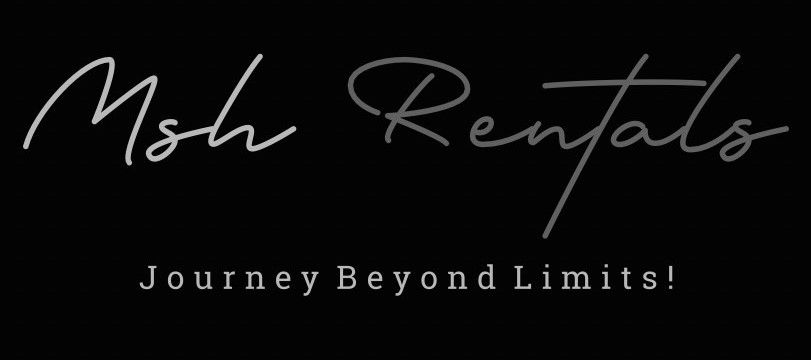📘 Tutorials (How-To Guides)
Connecting to Bluetooth
1. Prepare Your Phone:
Enable Bluetooth: Go to your phone's settings and turn on Bluetooth.
Make Phone Discoverable: Ensure your phone is in a "discoverable" or "pairing" mode so the car can find it.
2. Access the Bluetooth Menu in Your Mercedes:
Navigate to the Phone Menu: Use your car's infotainment system to access the "Phone" or "Telephone" menu.
Select "Connect Device": Look for options like "Connect Device," "Add Device," or "Connect Phone".
3. Initiate Pairing:
Search for Phones: Select the option to search for nearby Bluetooth devices (e.g., "Search for Phones," "Start Search").
Select Your Phone: Once your phone appears in the list, select it.
Pairing Code: A 6-digit code will appear on both your phone and the car's display. Verify that the codes match and confirm the pairing on your phone.
4. (Optional) Connect to Mercedes me:
If you have a Mercedes-Benz with "Mercedes me" connectivity, you can also pair your phone via QR code or VIN number in the Mercedes me app.
Follow the instructions in the app to complete the pairing process.
Folding Back or Third Row Seats
Folding Down the Seats:
Locate the Release Mechanism: Look for a release button, lever, or strap on the side or back of the seat.
Lower Headrests: If applicable, ensure the headrests are lowered all the way.
Pull/Push the Release: Press the button, pull the lever, or pull the strap to release the seat backrest.
Fold the Seat: Push the seat backrest forward until it locks into place.
Fold the Seat Cushion: If applicable, use a strap or lever to fold the seat cushion forward.
Repeat for Other Seats: If folding multiple seats, repeat the process for each seat you want to fold.
Raising the Seats:
Locate the Release Mechanism: Find the same release mechanism you used to fold the seats down.
Pull the Seat Up: Pull the seat backrest and/or cushion up until it locks into place.
Ensure Engagement: Make sure the seat is properly engaged and secure.
Important Notes:
Safety First: Ensure the seats are properly engaged and secure before driving.
Electric Seats: Some Mercedes-Benz models have electric seat folding features. If yours does, you may find buttons or switches on the side of the seat or in the trunk to control the folding process.
Connecting to Apple CarPlay / Android Auto
Connecting via USB:
Locate the correct USB port:
Look for a USB port with the smartphone integration symbol (a touchscreen mobile device paired with an infotainment screen).
Connect your phone:
Plug your phone into the USB port using a compatible USB cable.
Follow the prompts:
The Mercedes-Benz infotainment system will guide you through the setup process, including accepting data protection provisions.
Start Android Auto:
Once connected, Android Auto will launch, mirroring your phone's compatible apps on the car's screen.
Connecting Wirelessly (if available):
Enable Bluetooth: Ensure Bluetooth is enabled on your smartphone.
Navigate to the phone menu: On your MBUX display, go to the "Telephone" menu.
Connect a new device: Select "My devices" and then "Connect new device".
Select your phone: Choose your smartphone from the list of available devices.
Confirm the connection: Follow the on-screen prompts to pair your phone and accept any data protection provisions.
Start Android Auto: Once paired, Android Auto will launch, mirroring your phone's compatible apps on the car's screen.
Tips and Considerations:
Data Protection: Be sure to accept the data protection provisions when prompted.
Wireless Availability: Not all Mercedes-Benz models offer wireless CarPlay or Android Auto.
Exit Android Auto: To exit Android Auto, press the Home button or select the Android Auto symbol in the Device Manager.
Automatic Connection: Once paired, your primary Android device should connect automatically going forward.
Access Primary Functions: You can access primary functions using the COMAND controller, hard keys on your center console, or through the voice-activated control system.
Opening & Closing Trunk
1. Using the Trunk Release Button:
Locate the button: Look for a trunk release button on the driver's side door panel or near the steering wheel.
Engage the button: Press or pull the button (depending on your model) to open the trunk.
To close: Press the button again.
2. Hands-Free Access (if equipped):
Ensure the engine is off: The engine must be off for this feature to work.
Stand behind the center of the car: Position yourself about a foot behind the center of the car.
Kick under the bumper: Make a gentle but quick kicking motion under the center of the rear bumper.
Trunk will open: You'll hear a warning tone, and the trunk will open.
To close: Make the same foot motion to close the trunk.
Lane Keep Assist
Activation:
Locate the Lane Keeping Assist button on the right side of the steering wheel.
Press the button to activate the system.
The LKAS icon will appear in white in the instrument cluster.
If lane lines are detected, they will also appear in white.
When fully engaged, the LKAS icon and lane lines will turn green.
Functionality:
The system uses steering input to help you stay centered in a detected lane.
It can warn you before you leave your lane unintentionally and can intervene to correct the lane in the event of an emergency.
The system is active at speeds of 60 km/h (37 mph) and above.
You can select from standard or adaptive settings under the "Lane Keeping Assist" menu in the onboard computer.
In the standard setting, you're warned by a brief vibration in the steering wheel if you drive over a lane marking.
In the adaptive setting, the system will intervene more actively to guide you back into your lane.
Deactivation:
Press the LKAS button again to deactivate the system.
The LKAS icon and lane lines will turn off.
When you use the turn signals, the system will be suspended until the signals are turned off.
Lane Change Assist:
Some Mercedes models have a feature that allows you to execute a lane change by simply triggering the turn signal while Active Distance Assist (Distronic) and Active Steering Assist are engaged.
The system will detect surrounding vehicles and lane markings and safely steer into the adjacent lane.
Other Considerations:
The system is designed to assist the driver, not replace them.
Always pay attention to your surroundings and be prepared to take control of the vehicle.
Cruise Control & Adaptive Cruise Control
1. Locate the Controls:
The cruise control and adaptive cruise control (ACC) buttons are typically found on the left side of the steering wheel stalk.
Some models have a dedicated stalk, while others may have buttons integrated into the steering wheel itself.
2. Activating Cruise Control:
Turn on the system: Press the cruise control activation button (often labeled with a steering wheel icon).
Set your speed: Accelerate to your desired speed, then press the "Set" button (or the button that looks like a steering wheel with a speed indicator).
Adjust the speed: Use the "+" and "-" buttons to increase or decrease the set speed.
3. Activating Adaptive Cruise Control (ACC):
Turn on ACC:
Press the ACC activation button (often labeled with a steering wheel icon and a radar symbol or similar).
Set your desired speed:
Use the cruise control lever or buttons to set your preferred speed, as you would with regular cruise control.
Adjust the following distance:
Use the distance setting buttons (often labeled with icons representing car lengths or time intervals) to choose the gap between your car and the vehicle ahead.
Understanding Following Distance:
Some Mercedes-Benz models use a system that measures following distance in "seconds" (e.g., 1, 2, 3, or 4 seconds).
4. Deactivating Cruise Control/ACC:
Cancel cruise control: Press the "Cancel" button or gently tap the brake pedal.
Turn off ACC: Press the ACC activation button again to turn the system off.
5. Resuming Cruise Control:
To return to your previously set speed, press the "Resume" button or pull the stalk towards you.
Important Notes:
Speed Limits:
Cruise control typically only works at speeds above a certain threshold (e.g., 20 mph).
Warning Lights:
Pay attention to any warning lights on the dashboard, as they can indicate that the cruise control or ACC system is disabled.
Road Conditions:
Avoid using cruise control on slippery or curving roadways or in heavy traffic.
Driver Attention:
Remember that even with cruise control or ACC, it's crucial to maintain control of your vehicle and pay attention to the road.
Parking Brake & Auto Hold
Parking Brake:
Engage: Lift the button located near the electric parking brake.
Release: Depress the brake pedal and push the button down.
Indicator: An indicator in the instrument panel will show when the brake is engaged or released.
Auto Hold (Brake Hold Function):
Activate:
Press the brake hold button, which is located near the electric parking brake.
Function:
When you come to a complete stop with sufficient brake pressure, the brakes will remain engaged even if you release the brake pedal.
Deactivate:
Press the accelerator pedal to disengage the function.
Indicator:
A hold indicator will come on in the instrument panel when the function is engaged.
Child Locks
Locate the Lever/Button:
Open the rear doors and look for a small lever or button on the inner panel of each rear door.
Activate the Lock:
Move the lever or button upwards to activate the child safety lock, preventing the doors from being opened from the inside.
Deactivate the Lock:
Move the lever or button downwards to deactivate the child safety lock.
Alternative Method (Key):
Some Mercedes-Benz models may also have a small keyhole on the inner door panel where you can insert your key to lock or unlock the door manually.
Manual Key Use (Emergency Unlocking)
Locate the Slot: Find the small slot underneath the door handle.
Insert the Blade Key: Insert the blade key into the slot.
Turn the Key: Turn the blade key 180 degrees to unlock the door.
Start the Car: Once you're inside, you can start the car by placing the key in the marked spot (usually in the cup holder) and following the car's instructions.
Putting Air into Tires (Emergency)
Find the Recommended Tire Pressure:
Check the sticker located on the driver's side door jamb or inside the fuel filler door.
Locate the Valve Stem and Remove the Cap:
Identify the valve stem on each tire.
Remove the valve cap by twisting it counterclockwise.
Inflate the Tires:
Attach the air hose from a compressor or air machine to the valve stem.
If using a gas station air machine, you may need to insert coins or tokens to activate it.
Add air in short bursts, intermittently checking the pressure with a tire gauge to avoid over-inflating.
Inflate each tire to the recommended pressure.
Reattach the Valve Caps:
Once the tires are inflated, reattach the valve caps to protect the valve stems from dirt and debris.
Tips:
Check Tire Pressure Regularly:
It's recommended to check tire pressure at least once a month, or before long trips.
Check Tire Pressure When Tires Are Cold:
Tire pressure readings can be inaccurate if the tires are hot from driving.
Use a Reliable Tire Gauge:
Ensure you're using a reliable tire gauge to get accurate pressure readings.
Don't Overinflate:
Over-inflating tires can lead to a rough ride and damage to the tires.
If You See a TPMS Warning Light:
If you see a yellow flat tire icon on your dashboard, it indicates low tire pressure and you should address it as soon as possible.