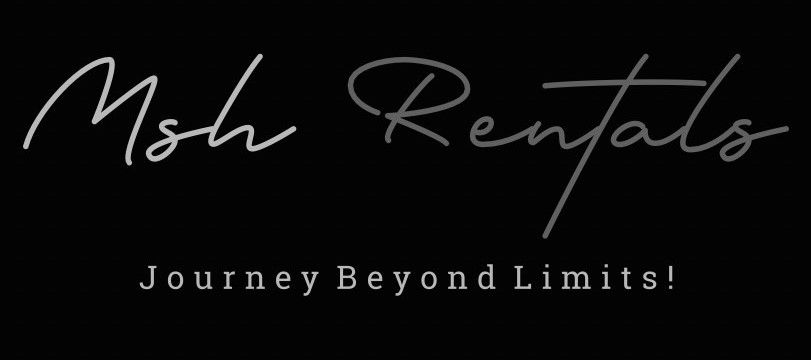⚠️ VEHICLE troubleshooting
Guides to fix issues if something isn’t working.
Troubleshooting Infotainment System / Frozen Screen
1. Soft Reset:
How:
- Press and hold the power button on the infotainment system for approximately 10-15 seconds until the screen turns off and then back on.
Why:
- This can clear the touchscreen's cache and memory, potentially resolving minor glitches.
2. Hard Reset:
How:
- Disconnect the car's battery for about 30 seconds, then reconnect it.
Why:
- This will reset the infotainment system to its factory settings.
3. Check Fuses:
How:
- Locate the fuse box (usually under the dashboard or in the engine compartment) and check the fuses related to the infotainment system for any blown fuses.
Why:
- A blown fuse can prevent the infotainment system from powering on or functioning correctly.
4. Software Updates:
How:
- Check for software updates for your Outlander's infotainment system. You may need to visit a Mitsubishi dealer or check the Mitsubishi website for available updates.
Why:
- Outdated software can cause various issues, including freezing or unresponsive screens.
5. Inspect Steering Wheel Controls:
How:
- Check the steering wheel controls for any wear or connection problems.
Why:
- If the steering wheel controls are not working properly, it could be related to the infotainment system.
6. Other Possible Issues and Solutions:
Unplug USB Devices:
- Sometimes, a faulty USB device plugged into the infotainment system can cause issues. Try unplugging and plugging it back in, or try a different USB port.
Restart the Vehicle:
- Turning the car off and on again can sometimes resolve temporary glitches.
Check for Connectivity Issues:
- If you are using a smartphone with the infotainment system, ensure that your phone is connected properly and that there are no connectivity issues.
Bluetooth Not Connecting
1. Basic Checks:
- Ensure Bluetooth is on: Make sure Bluetooth is enabled on both your phone and the Outlander's infotainment system.
- Device Visibility: Verify that your phone is in "discoverable" or "pairing mode".
- Check Range: Ensure your phone is within Bluetooth range of the car.
- Remove and Re-Pair: Delete the Outlander's Bluetooth device from your phone's paired devices list, then try re-pairing.
- Check for Updates: Ensure your phone and the car's infotainment system are running the latest software versions.
2. Resetting the Bluetooth Module in the Outlander:
- Turn on the ignition: Turn the ignition to the "ON" position (without starting the engine).
- Hold the "Hang-Up" Button: Press and hold the "hang-up" button (or the equivalent button on your Outlander's infotainment system) for about 2 seconds.
- Release and Repeat: Release the button and repeat this process a couple of times.
- Turn off the ignition: After a few repetitions, turn off the ignition.
3. Resetting the Password (if needed):
- Press and Hold: Press and hold the Settings button and the Map button together for at least 4 seconds.
Access Service Screen:
- This should bring up a service screen where you can select "Hands Free Module".
Unlock:
- Select "Unlock" to reset the password.
4. Other Potential Issues:
Fuse:
- Check the fuse for the Bluetooth module (usually fuse #6 under the hood, driver's side).
Interoperability Issues:
- Some users have reported Bluetooth interoperability issues with specific phone models.
Media Audio:
- Ensure "media audio" is enabled in your phone's paired device settings before connecting to the car.
CarPlay / Android Auto Not Working
1. Basic Checks:
- Restart: Restart both your phone and the car's infotainment system.
- Update: Ensure your phone and the Android Auto/CarPlay app are up to date.
- Check Connectivity: Ensure your car is in park and the engine is running.
2. USB Cable Issues:
- Cable Quality: Use a high-quality USB cable specifically designed for data transfer, not just charging.
- Test with another cable: Try a different USB cable to see if the problem lies with the cable.
- Check USB Port: Ensure the USB port in your car is clean and free of debris.
3. Phone Settings:
- Enable CarPlay/Android Auto: Make sure CarPlay or Android Auto is enabled on your phone's settings.
- Forget This Car: In your phone's CarPlay settings, go to "Forget This Car" and then re-pair with the vehicle.
- Check Bluetooth: Ensure Bluetooth is enabled on your phone and that the Outlander is paired with your phone.
4. Mitsubishi Outlander Settings:
Check for Updates:
- Ensure your Outlander's infotainment system is running the latest software.
Check for Android Auto/CarPlay Settings:
- Navigate to the settings within the car's infotainment system and check for any specific settings related to Android Auto or CarPlay.
5. Other Potential Issues:
Software Glitches:
- Sometimes, software glitches can cause issues with CarPlay/Android Auto. Try a factory reset of the infotainment system (if available) or update the software.
Faulty Apps:
- If you're using Android Auto, check if any specific apps are causing problems. Try uninstalling and reinstalling them.
Try a Different Phone:
- If possible, try connecting a different phone to see if the problem is with your phone or the car.
6. Specific to CarPlay:
- iOS Update: Ensure you are running a supported version of iOS.
- Siri Issues: If Siri has audio problems, try resetting the microphone settings on your phone.
Lane Keep Assist Not Functioning
1. Check for External Factors:
- Windshield Cleanliness: The LKA system relies on a camera behind the windshield to detect lane markings. Ensure the windshield is clean and free of dirt, frost, or snow.
- Lane Markings: The system might not function if lane markings are not clearly visible or are obscured by weather conditions.
- Vehicle Speed: LKA might not engage at very low or high speeds.
2. Check for System Deactivation:
Temporary Deactivation:
- The LKA system can be temporarily deactivated by pressing the LDW (Lane Departure Warning) button on the dashboard. To reactivate, press the button again.
Longer Press:
- A longer press (10 seconds or more) of the LDW button will deactivate the system, and it will remain deactivated until you reactivate it with another long press.
3. Check for Potential Glitches:
System Reset:
- Try turning off the car for a minute or two, then restarting it. This can sometimes resolve minor software glitches.
Fuse Issue:
- In some cases, a fuse related to the LKA system might be blown. Consult your owner's manual to locate the relevant fuse and check its condition.
4. Understanding the System:
How it works:
- The LKA system uses a forward-looking camera to detect lane markings and provides steering input to help keep the vehicle centered in the lane.
Limitations:
- The system has limitations, such as not functioning at very low or high speeds, or when lane markings are not clearly visible.
Traffic Jam Assist:
- Some Outlander models also have a Traffic Jam Assist feature that extends the benefits of LKA to lower speeds and higher traffic situations.
Power Liftgate Not Opening
1. Check for a Deactivated Liftgate Button:
- There's a button that deactivates the liftgate, often located under the steering wheel.
- Ensure this button is not pressed, as this will prevent the liftgate from opening.
2. Inspect the Wiring Harness:
- The Wiring Harness: The most common cause is a broken wire in the wiring harness that runs to the liftgate.
- Locate the Rubber Sleeve: This wiring harness passes through a rubber sleeve, which you'll need to remove to check the wires.
- Check for Damage: Inspect the wires for any signs of damage or breakage.
3. Check the Latch and Switch:
- Remove the Trim Panel: If the wiring looks good, remove the trim panel on the interior of the liftgate.
- Inspect the Wiring: Check the wiring connected to the latch and switch.
- Check for Faulty Switch: A faulty switch integrated in the latch mechanism can also cause problems.
- Test the Switch: You can use a scanner to check the signal from the switch.
4. Check for Other Potential Issues:
- Faulty Latch: A faulty latch may also prevent the liftgate from opening.
- Broken Cables: Broken cables within the hatch can also cause issues.
- Key Fob Battery: A discharged key fob battery can sometimes prevent the liftgate from working.
- Loose Connector: A loose connector or damaged wiring can also cause the power tailgate to malfunction.
5. Consider Professional Help:
- If you're unable to identify and fix the problem, it's best to seek professional help from a qualified mechanic or Mitsubishi dealership.
- They can diagnose the issue and perform any necessary repairs.
6. Recalibration (For 2024 Outlander EV):
- Some 2024 Outlander EV models may require recalibration after removing the latch.
- To recalibrate, try fully closing the liftgate, disconnecting the battery for 5–10 minutes, then reconnecting it to reset the system.
- You can also attempt a manual reset by fully opening the liftgate with the power button, manually adjusting it, and holding the close button until it beeps.
Parking Brake Won’t Release
1. Check for Obvious Issues:
Cable Binding:
- The parking brake cable can corrode or bind, especially if the vehicle is driven in areas with heavy rainfall or snow. Try applying and releasing the parking brake multiple times to see if it dislodges a stuck cable.
Corrosion:
- Inspect the parking brake mechanism for signs of corrosion, especially around the cables and actuators.
Battery Voltage:
- Ensure the battery voltage is at least 12.5 volts, as low voltage can prevent the electronic parking brake (EPB) from activating.
2. Try Manual Release (If Applicable):
Service Mode:
- Some Outlander models have a service mode that allows you to manually release the EPB. Consult your owner's manual for the specific procedure.
Actuator Release:
- If you're comfortable working on brakes, you might be able to manually release the brake actuator by removing it from the caliper and disengaging it.
3. Check for Faulty Components:
EPB Control Module:
- The EPB control module is responsible for controlling the voltage to the EPB. If the module is faulty, it may not be providing enough voltage to activate the EPB.
Actuator:
- The actuator is responsible for applying and releasing the parking brake. If it's faulty, it may not be able to release the brake. You can check for continuity and voltage at the actuator.