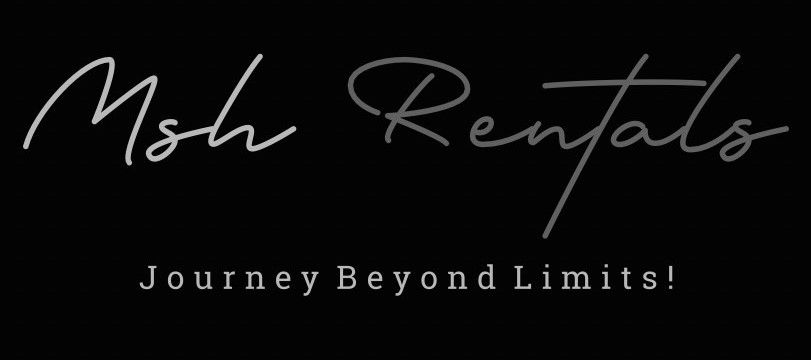⚠️ VEHICLE troubleshooting
Guides to fix issues if something isn’t working.
Troubleshooting Infotainment System / Frozen Screen
1. Simple Restart:
- Unplug USB: If you have a phone or other device connected via USB, try unplugging it and plugging it back in.
- Turn Car Off and On: A simple power cycle can sometimes resolve minor glitches.
- Hard Reset:
- Hold Volume/Power Knob: Locate the volume/power knob on your infotainment system and hold it down for about 3 seconds (or until the system resets).
- Hold Volume Button: Some systems may require you to hold down a specific volume button for a longer duration (e.g., 10 seconds).
2. Advanced Troubleshooting:
- Check for Updates:
- Ensure your infotainment system has the latest software updates installed. Check your owner's manual or contact Toyota for instructions on how to update the software.
- Pull the Radio Fuse:
- Turn off the car.
- Locate the fuse marked "Radio" (usually under the steering wheel on the left side) and pull it out.
- Wait for 10 minutes.
- Insert the fuse back in and start the car.
- Contact Toyota Dealership:
- If the problem persists, it's best to take your RAV4 to a Toyota dealership for professional diagnosis and repair.
3. Common Issues and Solutions:
- Screen Keeps Rebooting:
- Some owners have reported their RAV4 infotainment screen constantly rebooting.
- Software Update: Try a software update, but if there are no updates available, it might be a hardware issue.
- Dealer Visit: The dealership may need to reflash the software or even replace the radio unit.
- Phone Connection Issues:
- If you're experiencing problems with your phone connecting to the infotainment system, try a different USB cable or Bluetooth device.
- Black Screen:
- If the screen goes completely black, it could be a hardware issue, and a dealer visit is recommended.
4. Preventative Measures:
- Proper Maintenance:
- Regular maintenance, including software updates, can help prevent infotainment system issues.
- Avoid Extreme Temperatures:
- Extreme heat or cold can sometimes affect electronic devices, so try to avoid parking your RAV4 in direct sunlight or in very cold temperatures for extended periods.
Bluetooth Not Connecting
1. Basic Checks:
- Restart Devices: Restart both your phone and the car's infotainment system. This can often resolve temporary glitches.
- Check Bluetooth Settings:
- On your phone: Make sure Bluetooth is turned on and that the RAV4 is in the list of available devices.
- In the RAV4's infotainment system: Ensure Bluetooth is enabled and that your phone is not already paired with another device.
- Ensure Compatibility: Make sure your phone is compatible with the RAV4's Bluetooth system.
2. Deleting and Re-Pairing:
- Forget the Device:
- In the RAV4's Bluetooth settings, delete your phone from the list of paired devices.
- Forget the Car:
- On your phone, also "forget" or "remove" the RAV4 from your list of paired devices.
- Re-Pair:
- Put your phone in pairing mode and then attempt to pair with the RAV4 again.
3. Software Updates:
- Check for Updates:
- See if there are any software updates available for your RAV4's infotainment system.
4. Other Potential Issues:
- Interference:
- Ensure there are no other devices causing Bluetooth interference, like other Bluetooth devices, GPS units, or satellite radios.
- Battery Issues:
- In some cases, disconnecting and reconnecting the car's battery can reset the system and resolve Bluetooth issues.
- Entune Issues:
- If you have Toyota Entune, make sure the Entune app is up to date and connected to your vehicle.
- Check for other devices already connected:
- If you have a lot of devices connected, it may be difficult for the car to connect to your phone.
CarPlay / Android Auto Not Working
- Restart: Restart both your phone and the RAV4's infotainment system.
- Check Compatibility: Ensure your phone and RAV4 are compatible with the respective platform (CarPlay or Android Auto).
- Update Software: Check for and install any available updates for your phone's operating system, the Android Auto/CarPlay app, and the RAV4's infotainment system.
- Check USB Cable: Use a high-quality USB cable that supports data transfer, not just charging. Try a different USB cable if possible.
- Check USB Port: Ensure you are using the correct USB port under the head unit.
- Check Bluetooth: Even though Android Auto uses a USB connection, ensure Bluetooth is turned on and your phone is paired with the car.
Lane Keep Assist Not Functioning
1. Activation Check:
- Locate the Button:
- Find the Lane Departure Alert/Lane Trace Assist button on your steering wheel.
- Activate LKA/LTA:
- Press and hold the button until you see an indicator light illuminate.
- Check Settings:
- Access the "Settings" menu on the Toyota's multi-information display (MID) and ensure LKA/LTA is enabled.
- Ensure Radar Cruise Control is On:
- In some cases, Lane Tracing Assist requires that the radar cruise control is also activated.
2. Camera and Sensor Issues:
- Clean the Windshield: A dirty or obstructed windshield camera can prevent the system from working correctly.
- Check for Obstructions: Ensure there's no dirt, grime, fog, frost, or water blocking the camera.
- Check for sensor location: The sensors are located in the front grille area and the front bumper, and sometimes within the rearview mirror housing.
3. System Interference:
- ABS/AdvancedTrac:
- If the Anti-Lock Braking System (ABS) or AdvancedTrac (stability control) is active, it can temporarily disable LKA/LTA.
- Vehicle Too Close to Lane Markings:
- If the vehicle is too close to the lane markings, the system might not function properly.
4. Other Potential Issues:
- Windshield Replacement: If your windshield was recently replaced, the camera may need recalibration.
- Faded Lane Markings: Poorly visible or faded lane markings can also cause issues.
Power Liftgate Not Opening
1. Basic Checks:
- Fully Open/Closed:
- Make sure the liftgate is fully open or closed before attempting to operate it.
- Key Fob/Button:
- Try using the power liftgate button on the key fob or the button inside the vehicle.
- Kick Sensor (if equipped):
- If your RAV4 has a kick sensor (limited packages), ensure you're using it correctly (kick under the rear bumper with the key fob on you).
2. Resetting the Height (if adjustable):
- Open the liftgate fully.
- Lower the liftgate to the desired height.
- Press and hold the power liftgate button for a few seconds .
3. Other Potential Issues and Solutions:
- Faulty Motor or Sensor:
- A bad motorized piston (the motor that opens the door) or a faulty sensor (that detects obstacles) could be the culprit.
- PBD ECU:
- Some RAV4 models have had issues with the Power Back Door (PBD) Electronic Control Unit (ECU). Consult a Toyota service center for potential recalls or bulletins related to this.
- Alignment Issues:
- If the liftgate is out of alignment, it can damage sensors and prevent the motor from operating correctly.
- Strut Issues:
- If the liftgate struts are squeaking or clunking, they may need lubrication or replacement.
- Hinge Issues:
- Some RAV4 models have been subject to a class action lawsuit alleging defective hinges that can cause premature liftgate failure.
Parking Brake Won’t Release
1. Check for Automatic Release Conditions:
- Ensure the driver's door is closed and the seatbelt is fastened.
- Confirm the shift lever is in a forward or reverse position.
- Verify that the malfunction indicator lamp or brake system warning light is not illuminated.
- If the parking brake is operated repeatedly over a short period, the system may restrict operation to prevent overheating.
- If "Parking Brake Temporarily Unavailable" is displayed, allow the system to cool down for about 1 minute.