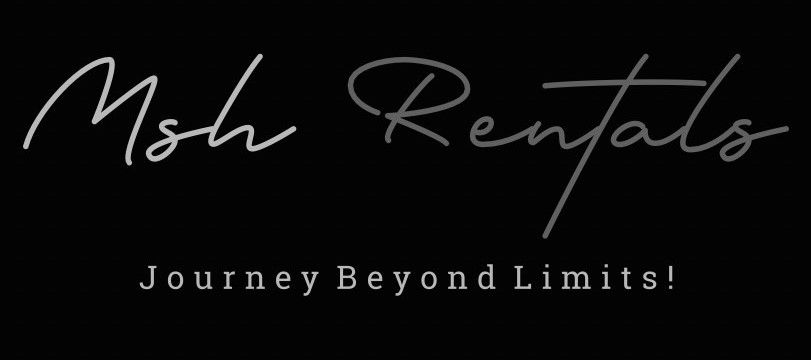Vehicle specific information
Vehicle specs, recommendations, and locations of important items.
Fuel Grade
87 Octane is Standard:
- Toyota recommends using regular unleaded gasoline with an octane rating of 87 for most RAV4 models.
- No Benefit from Higher Octane:
- Using higher octane fuel (like 89 or 91 octane) in a RAV4 designed for 87 octane will not provide any performance or fuel economy benefits and can potentially be a waste of money.
Ethanol Content:
- Ensure that the gasoline you use contains no more than 15% ethanol
- Avoid Gasoline with MMT:
- Toyota does not recommend the use of gasoline that contains MMT (Methylcyclopentadienyl Manganese Tricarbonyl)
Do Not Use:
- Diesel fuel
- Fuel with more than 15% ethanol (e.g., E85)
- Fuels containing
methanol or metallic-based additives
- Leaded fuel (prohibited by law)
General Capacity:
- For most recent RAV4 models, the fuel tank holds around 14.5 gallons.
Roadside Emergency: Spare Tire & Tools
Access:
- You'll need to open the cargo area floor and lift it to reveal the spare tire, jack, and tools.
Spare Tire:
- The spare tire is typically a compact, temporary use spare, identified by the label "TEMPORARY USE ONLY" on the tire sidewall.
Tools:
- The jack and tire tools are usually stored in a separate compartment or wrapped in a bag.
Securing the Spare:
- The spare tire is often secured with a fastener or a screw, which you'll need to loosen to access it.
Built-in Navigation
1. Accessing the Navigation System:
- From the Home Screen: Locate the "Map" or "Navigation" icon on the touchscreen.
- Using Voice Commands: Say "Hey Toyota" followed by your destination or use the push-to-talk button on the steering wheel.
2. Searching for a Destination:
- Using the On-Screen Keyboard:
- Tap the search icon (usually a magnifying glass) on the navigation screen.
- Use the on-screen keyboard to type in your destination.
- Select your desired destination from the list of suggestions.
- Using Voice Commands:
- Say "Hey Toyota" or press the push-to-talk button.
- Give the navigation system your destination.
3. Navigating to your Destination:
- Start Navigation: Once you've selected your destination, tap "Go" or similar to start navigation.
- Follow the Instructions: The navigation system will provide turn-by-turn directions.
- Adjusting the Map View:
- Zoom: Use pinch-to-zoom gestures or the zoom buttons on the screen.
- Map Mode: Choose different map modes (e.g., 2D, 3D, compass).
- Split Screen: Some systems allow you to split the screen to display a map and other information simultaneously.
4. Additional Features:
- Points of Interest (POIs): Search for nearby restaurants, gas stations, or other points of interest.
- Favorites: Save frequently visited locations to your favorites list.
- Dynamic Navigation: Some Toyota models offer dynamic navigation, which provides real-time traffic updates and reroutes.
- Cloud Navigation: Some Toyota models offer cloud navigation, which allows you to access navigation features even when your vehicle is not connected to a cellular network.
- Connecting your Phone: You can connect your phone via Bluetooth or USB to use navigation apps like Google Maps or Apple Maps.
5. Important Notes:
- Subscription:
- Some navigation features may require a subscription to Toyota's Connected Services.
- Map Updates:
- Ensure your map data is up-to-date.
Where to Find Registration & Insurance Docs
- You will find the Documentation for your vehicle in the glovebox compartment