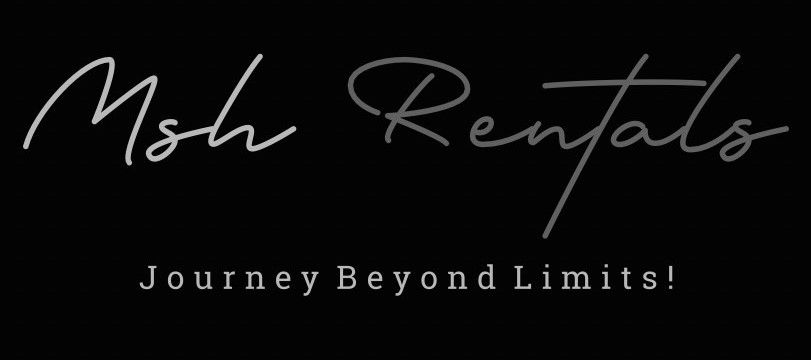📘 Tutorials (How-To Guides)
Connecting to Bluetooth
- Turn on Bluetooth on your smartphone and set it to discoverable mode.
- Press the “TEL” button on the infotainment system.
- Select “Connect Device” on the display screen.
- On your smartphone, search for available Bluetooth devices.
- Select “MBUX” or “Mercedes-Benz” from the list of available devices.
- A pairing code will appear on both the vehicle’s display and your smartphone.
- Confirm the code on both devices to complete the pairing.
- Once paired, your phone will be connected for hands-free calling and audio streaming.
Folding Back or Third Row Seats
GLC300:
- Open the trunk.
- Locate the seat release handles near the rear seats.
- Pull the handles to release and fold down the seatbacks.
GLB250:
- For the second row, pull the lever on the side of the seat cushion.
- Push the seatback forward to fold it down.
- For the third row (if equipped), pull the strap at the back of the seat.
- Fold the third-row seats flat into the floor compartment.
Connecting to Apple CarPlay / Android Auto
Wired Connection:
- Use a compatible USB cable to connect your smartphone to the vehicle’s USB port.
- Unlock your phone and confirm the prompt to allow access.
- The CarPlay or Android Auto interface will appear on the infotainment screen.
Wireless Connection (GLB250 – if equipped):
- Enable Bluetooth and Wi-Fi on your smartphone.
- On the infotainment screen, go to "Smartphone Connectivity" settings.
- Select "Apple CarPlay" or "Android Auto."
- Follow the on-screen prompts to complete the pairing process.
Opening & Closing Trunk
To Open:
- Press the trunk release button on the key fob. OR
- Use the interior trunk release button near the driver’s seat. OR
- Lift the trunk handle manually. OR
- On some GLB250 models, wave your foot under the rear bumper for hands-free opening.
To Close:
- Press the trunk close button inside the trunk lid. OR
- Use the key fob button to close it remotely.
Lane Keep Assist
- Locate the Lane Keep Assist button on the dashboard or center console.
- Press the button to activate the system.
- The system will monitor lane markings and provide steering corrections if you drift.
Cruise Control & Adaptive Cruise Control
- Press the cruise control button on the steering wheel.
- Use the control lever or buttons to set the desired speed.
- If your vehicle has Adaptive Cruise Control, it will adjust speed to maintain a safe distance from the car ahead.
- Press the brake or accelerator to deactivate cruise control.
Parking Brake & Auto Hold
- Parking Brake:
- Pull the electronic parking brake switch (usually on the center console) to engage.
- Press the switch while stepping on the brake pedal to release it.
- Auto Hold:
- Press the “Auto Hold” button.
- The vehicle will hold its position when stopped, even if you release the brake pedal.
Child Locks
- Open the rear door.
- Locate the child lock switch on the door’s edge.
- Flip the switch to the locked position to prevent children from opening the door from inside.
Manual Key Use (Emergency Unlocking)
- If the key fob battery dies, press the small release button on the key fob.
- Pull out the mechanical key stored inside the fob.
- Insert the key into the driver’s door lock and turn it to unlock the car manually.
Putting Air into Tires (Emergency)
- Remove the valve cap from the tire.
- Use an air compressor or gas station air pump to inflate the tire.
- Check the recommended tire pressure inside the driver’s door or in the owner’s manual.
- Inflate the tire to the correct pressure level.
- Replace the valve cap.
- Drive for a few minutes to allow the tire pressure monitoring system to update.